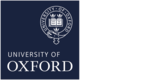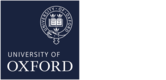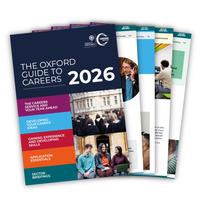Login
If you are a student, your CareerConnect account is accessed via the University of Oxford Single Sign-On system, and you will be redirected through it.
Forgotten password?
Students at Oxford University will sign in with their Single Sign-On password. If you’ve forgotten it, please contact IT Services. Alumni and Research Staff can get a new password through the reset button on the log-in pages.
Your profile
If you are a student, the first time you log in - and before you can use all of CareerConnect - you need to check and complete your profile.
This includes setting email preferences, and sharing information with us, such as:
- details of any language skills you have in addition to English;
- details of any additional qualifications;
- whether you identify as having a disability or other health condition. If you do, we’re keen to send information about relevant events, resources and services that may be of specific interest to you. We will never share your personal information with third parties.
If you are not automatically taken to your profile, select 'Update Profile' from the 'My Profile' menu.
Click on 'Next' to move to the next tab. Once you have filled in all the required fields, click on 'Save' on the final tab to submit your profile changes.
If you choose to register for advice and jobs from TARGETjobs and/or information about postgraduate courses and later wish to unregister, you will need to do so via the TARGETjobs site: targetjobs.co.uk
Current students – if your profile details are incorrect and you can not change them, please contact hello@careers.ox.ac.uk or contact us via the 'Queries' menu on CareerConnect.
Changing your password
Students at Oxford University must always sign in with their Single Sign-On password. If you need to change your password, please do so through IT Services.
Alumni can change their password from within CareerConnect by selecting 'Update Password' from the 'My Profile' menu.
Research Staff can change their password from within CareerConnect by selecting 'Update Profile' from the 'My Profile' menu.
Once you have completed your profile you will be able to:
- Search for current vacancies;
- Search for Careers Fairs and Events;
- Book appointments, for example a short discussion with a Careers Adviser or a mock interview with an employer;
- Search for opportunities that are part of the our Internship Office and Skills Programmes (if you are a current student) for example the Internship Programme or The Student Consultancy Programme;
- Search the Employer Directory;
- Add CVs to your account.
On your CareerConnect homepage there is a selection of panes such as Appointments, Events, Opportunities, etc. You can rearrange the position of panes on the page by clicking and dragging the blue headings. To expand or collapse each pane click on the arrow on the right.
Your activity
To help you keep track of your activities on CareerConnect one of the menus have a 'My… option' (i.e. My Events, My Opportunities, My Appointments, My Queries, My Applications - in the Internship Office and Skills Programme menu which is only available to current students. You can also access some of this information via the relevant pane.
Make an appointment with a career adviser
You can make an appointment through the Appointments menu (choose 'Book Appointment') or through the Appointments pane, by selecting 'Book an appointment'.
Here you can book a 20 minute ‘Short discussion at the Careers Service’ amongst other types of appointments.
When you have booked an appointment you should receive an email confirming the booking. If you do not receive this email (and have checked your junk folder) please contact hello@careers.ox.ac.uk. If you are no longer able to make your appointment please make sure you cancel it as soon as possible through CareerConnect - or by using the link given in your confirmation email.
Search for current opportunities
Clicking on 'Search Opportunities' in the 'Opportunities' menu will bring up all the current active opportunities on the system. The search can then be refined in various ways using the options on the left hand side.
The 'Text Search' allows you to search for certain text within an opportunity title or description. Enter multiple words for general matches, or use quotes (“) for exact matches. You can also search by: • Reference ID • Organisation Name • Occupational Area • Location • Salary • Post Date • Expiry Date • Country • Opportunity Type. Click on the arrow to expand a section.
For example, if you would like to search for an internship in the ‘Advertising, Marketing & Communication’ sector, select the appropriate sector from the ‘Occupational Area’ list and select ‘Internship/ Work Experience’ from the ‘Opportunity Type’ list. To search by more than one business area at the same time select ‘Match any’.
To start a new search either click on ‘Reset’ or click on the cross by each active filter.
Based on your search filters, a list of all relevant opportunities will be generated, from which you can view the opportunity information by clicking on the position title of the applicable opportunity.
Note that you can sort the list of opportunities in various ways by choosing a ‘Sort by’ option from the top of the list.
To save a search, click on 'Save this search', give it a name and description, then click on 'Save'. To access a saved search Access them through the Saved Searches pane on your CareerConnect homepage or on the 'Opportunity Search' page, click on “Saved Searches”.
To save an opportunity, view the full details of the opportunity, click on the 'Actions' button, then press 'Save'.
To access a saved opportunity, click on 'My Saved Opportunities' from the 'Actions' menu; or select 'My Opportunities' from the 'Opportunities menu', or select it from the 'Opportunities' pane on your homepage.
Search for opportunities
(Including: The Internship Programme, The MicroInternship Programme, The Student Consultancy, and our Insight programmes. These are all applicable only to current students. Research staff can access internships advertised by organisations directly on CareerConnect and The Researcher Consultancy.)
Many of the opportunities within these programmes can also be accessed via the 'Opportunities' menu (see above for information about searching for opportunities). A small number of the programmes are advertised as events, for these you will need to view the relevant event to sign up. If you are unsure, please contact hello@careers.ox.ac.uk.
To view a list of the programmes we run:
- Select 'Programme list' from the 'Internship Office and Skills Programmes' menu
- Click on 'Find out more' for further information and to see any opportunities associated with this programme that are currently available (if applicable).
- For some of our programmes you are able to register an interest in the programme. Registering an interest means you are indicating an interest in receiving updates about the programme, for example when applications open. This does not count as an application for the programme, which you would have to complete separately.
- Note: some programmes may only be available at certain times of year.
To search and apply for opportunities within these programmes
-
Select 'Search Internship Office and Skills Programmes' from the 'Internship Office and Skills Programmes' menu.
-
Click on the position title to see further information about the opportunity and how to apply.
Search for Careers Fairs and other events
In CareerConnect, you are able to search for events by name, date, type and sector in list view or calendar view (including: Careers Fairs, Careers Service events and employer events both in and outside Oxford).
To search by list view:
- Select Search events from the Events menu.
- Use the filters on the left hand side to refine your search.
- To start a new search or view the full list of events again either click on 'Reset' or click on the cross by each active filter.
- Click on the event name for further information and registration (where necessary).
To search by calendar view:
- Select 'Event calendar' from the 'Events' menu.
- Use the filters on the left hand side to refine your search.
Registering for an event
If registration through CareerConnect is necessary then click on 'Book now' to confirm your place.
Most Careers Service events that have to be booked operate a waiting list. If you are no longer able to attend please make sure you cancel your booking as soon as possible so others have the opportunity to attend. The first person on the waiting list will be offered a place at the event if a cancellation is received.
When you book a place you should receive an email confirming the booking, if you do not receive this email (and have checked your junk folder), please contact hello@careers.ox.ac.uk. You can cancel your booking through CareerConnect or using the link given in your confirmation email.
Search the organisations directory
You may want to use this directory to find out more about a particular organisation, see all the opportunities they currently have on offer and whether they will be hosting upcoming events.
If you want to search for a specific organisation you can type the organisation name into the 'Quick search' in the 'Organisations' pane on the CareerConnect home page.
To search all active organisations on CareerConnect
- Select 'Search Organisations' from the 'Opportunities' menu
- Use the filters on the left hand side to refine your search
- Click on an organisation name to view further information about the organisation including any opportunities they are currently advertising on CareerConnect and any upcoming events they are holding or fairs they are attending.
Contact
If you have issues that are not addressed on this page, please email hello@careers.ox.ac.uk